FIAT transactions
Payment methods
At the moment, XAMAX FIAT gateway can offer the following payment methods, which are used in various countries:
- Credit or debit card
- Payment by QR code
- Virtual accounts
- Banking
- UPI
- Electronic wallets
- and others.
Depending on the country, XAMAX may offer one or more payment options for the end client.
Proceed to create a transaction
Proceed to create a payment transaction. The user can from the “Payment Gateway” page by clicking the New transaction button
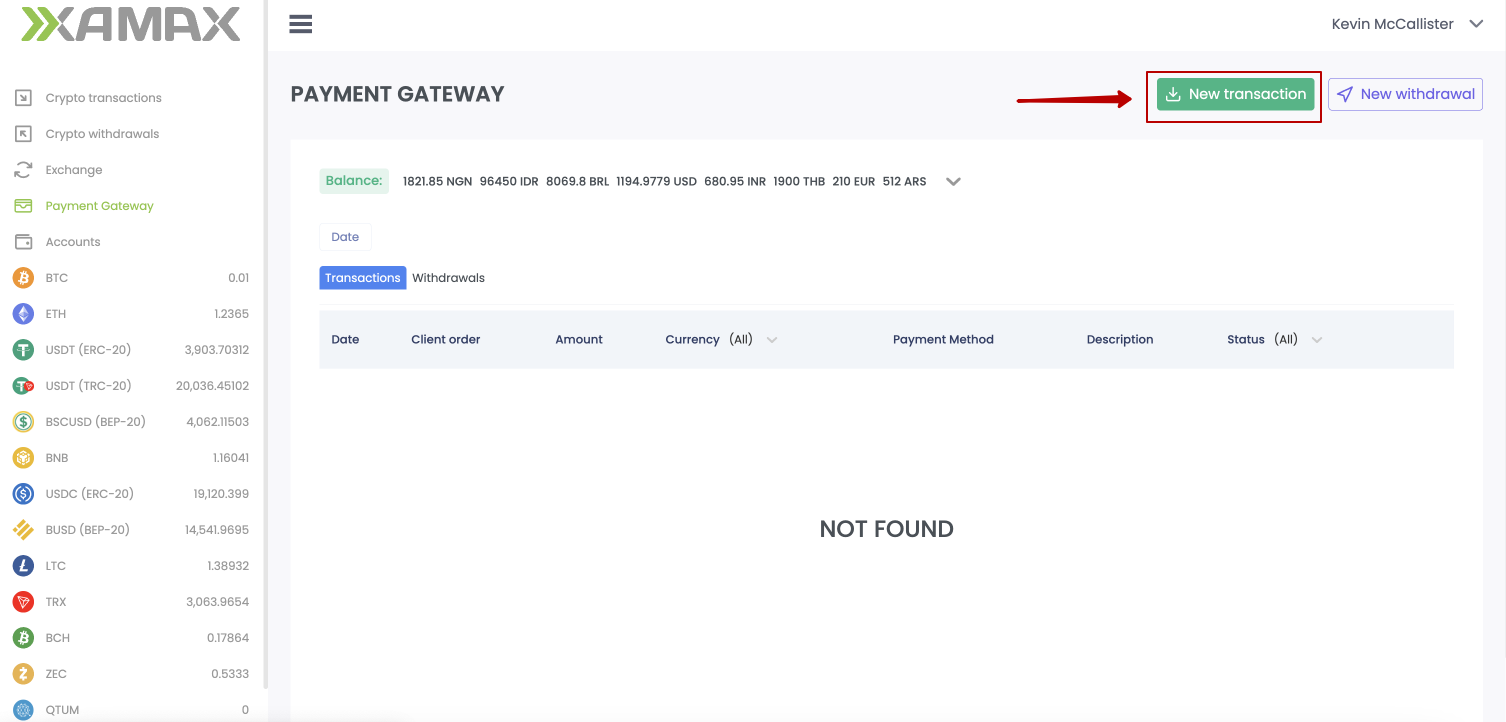
Transaction creation form
The transaction creation form looks like this:
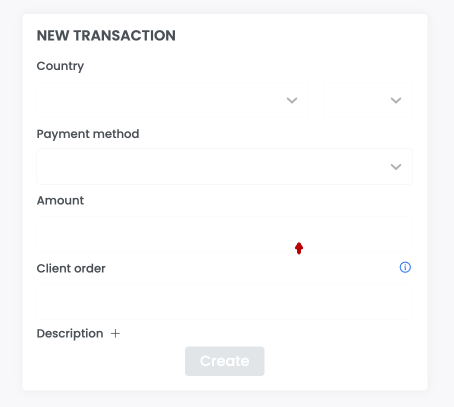
What data need to specify?
To successfully create a transaction, the User needs:
- Open the transaction creation form;
- Select the country where the client or User is located; (Country) *
- Select the transaction currency;
- Specify the transaction amount in the selected currency; (Amount)
- Specify the invoice number; (we suggest using the invoice number the same as the order number from the User in the CRM system; if there is no number, you can specify any unique value)
- Specify a Description of what goods or services the transaction is being created for;
- Click the “Create” button
*- when choosing a country, we limit the choice of currencies: we display the local currency of the selected country, as well as international currencies - US dollar and EURO
An example of a correctly completed form:
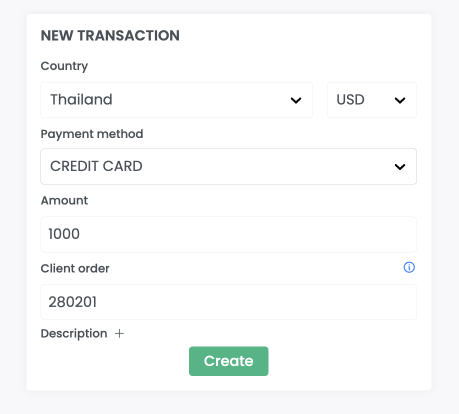
Form after creation
After successfully creating a transaction, the following form is displayed to the User
- Transaction amount and currency; (Amount)
- Invoice number; (Client order)
- Payment method; (Payment method)
- Payment link that the User must send to the client for payment; (Payment link)
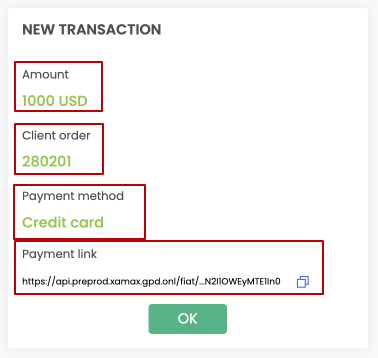
How does the client pay the invoice?
The Client pays for the transaction created by the User, depending on what was specified to the User during creation.
On Ramp Link
If the client received (via SMS, saw on the screen or in any other way) this payment link, he can pay for this transaction with a card.
The link indicates the amount to be paid; the User will not have to additionally inform the Client or enter data.
Supported cards: Credit or Debit cards issued - VISA, Master Card, Maestro
Cards issued in the specified regions are NOT accepted for payment - Bangladesh, Belarus, Cuba, Iran, North Korea, People’s Republic of China, the Russian Federation, South Sudan, Sudan.
To pay, the client must:
- Open the received link on any device;
- In the form that appears, click the BUY button
- Indicate the card number;
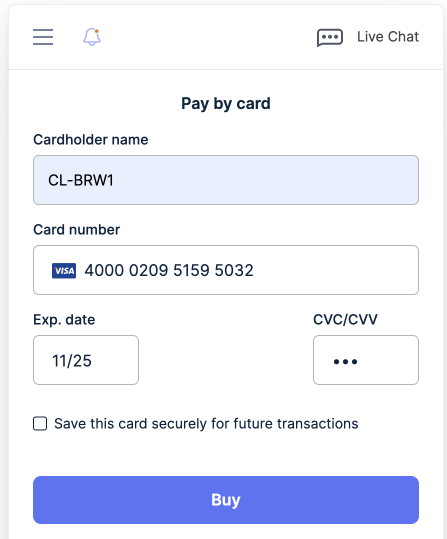
- Click the “Buy” button
Link with payer form
With some payment methods, XAMAX needs to find out more information about the client, so we may request additional information before payment (not KYC).
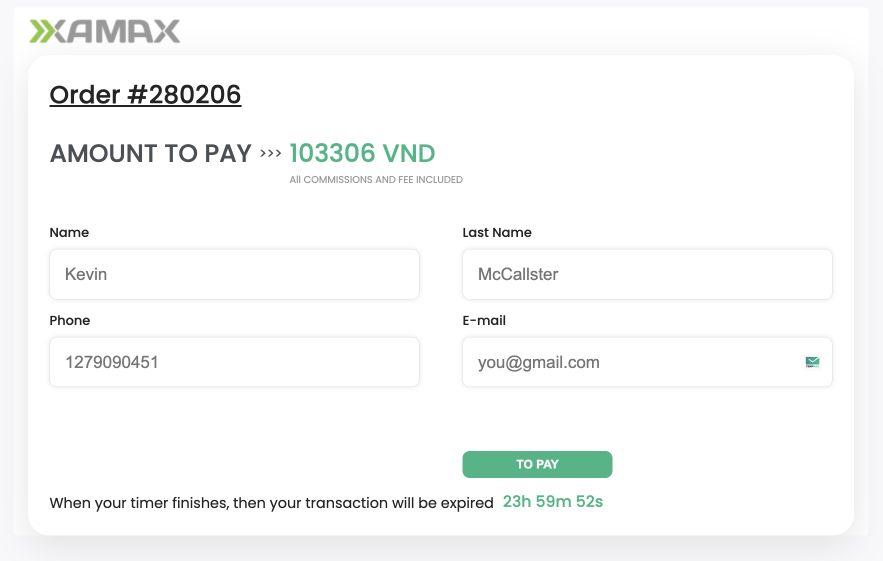
Link without form
In some methods, we immediately move the client to the payment stage, where the client must scan or enter payment details.
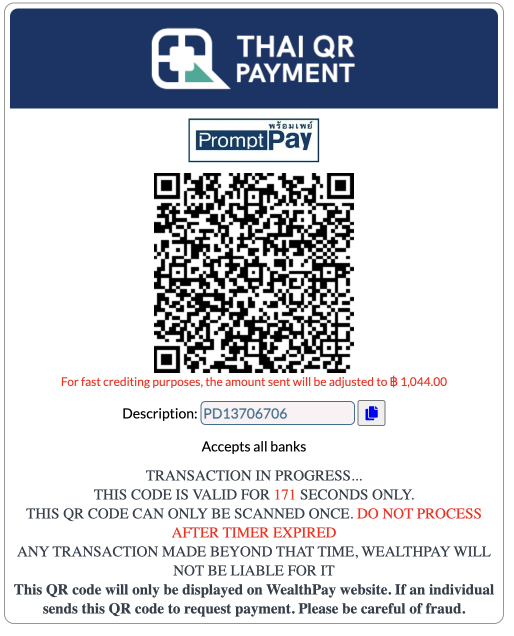
or
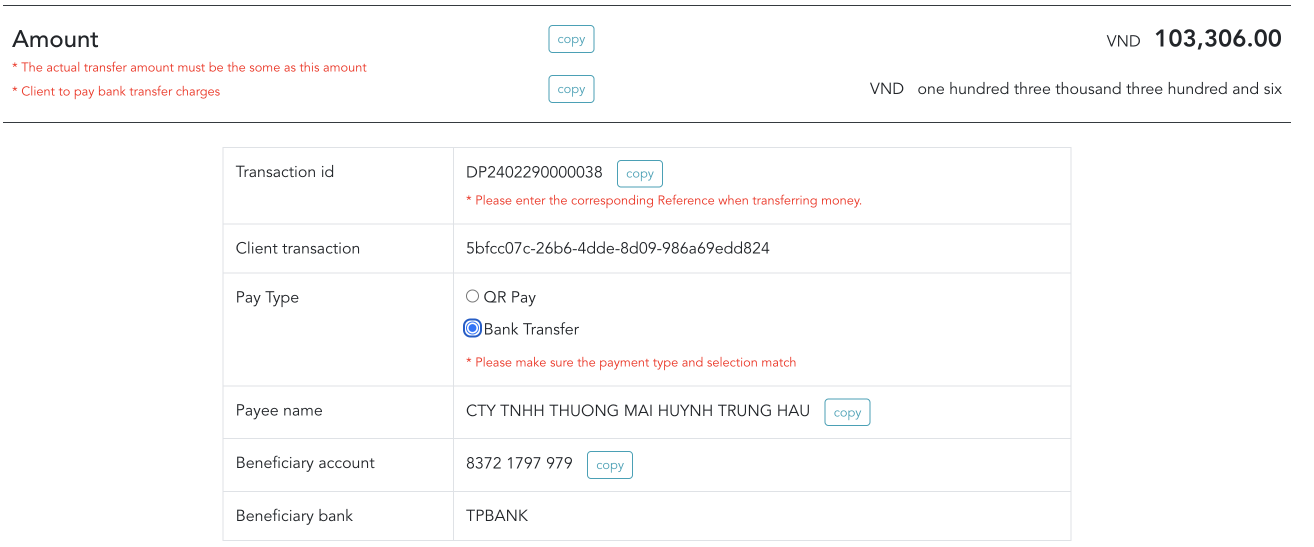
What does the merchant see when paying?
The user can track the status of their transaction in two ways
- through your personal account
- through receiving callbacks
Personal Area
To view the status of a transaction, the User goes to the list of all transactions and looks at the current status of the desired transaction either in the list of all transactions or in the transaction card.
List of transactions:
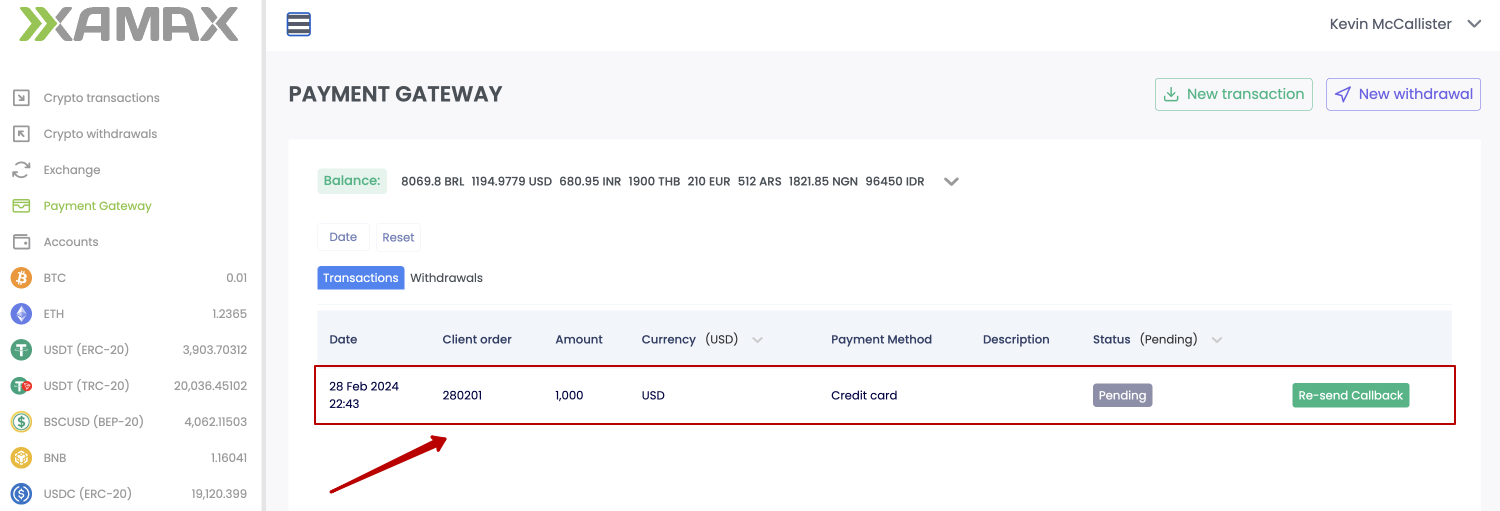
Transaction card:
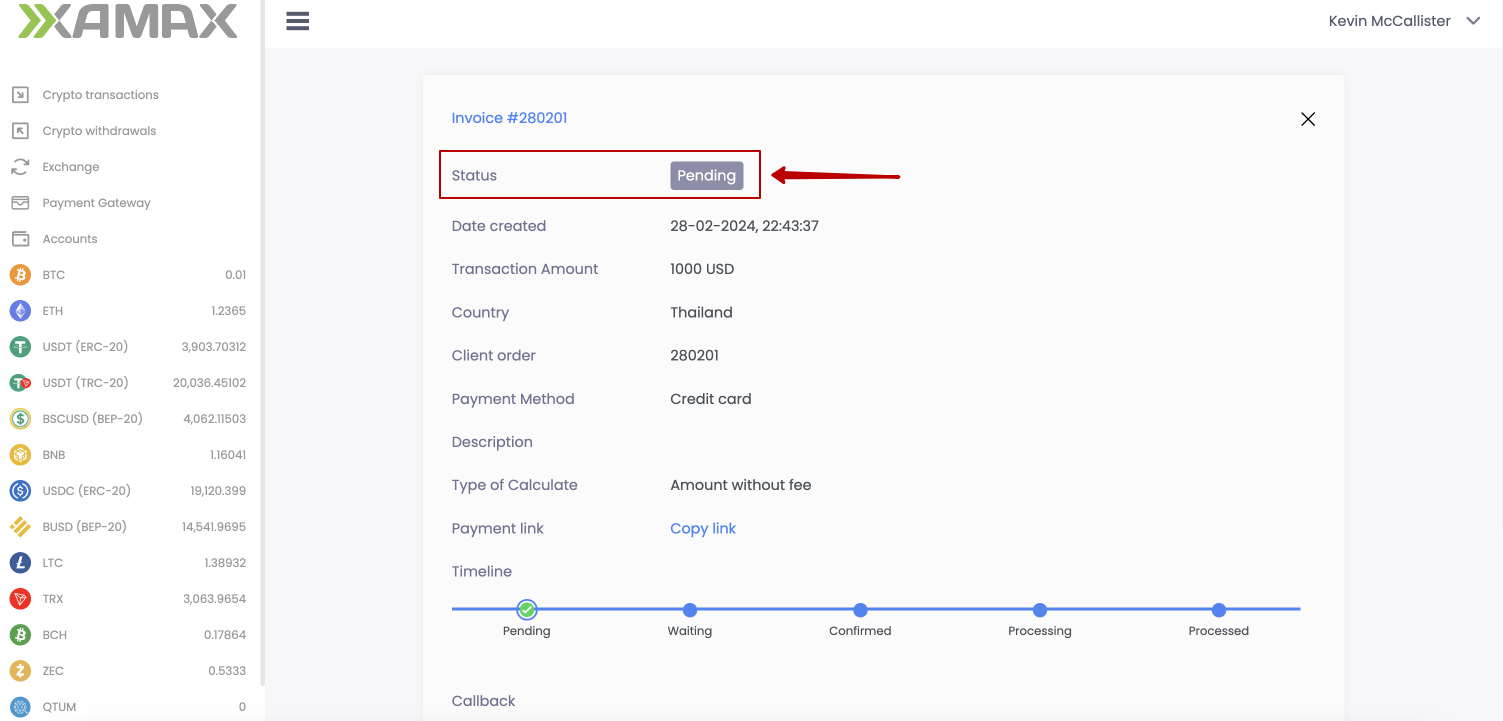
Receiving a callback
If the User specified a URL in the Callback (for crypto processing), then XAMAX will automatically send messages when the invoice status changes.
POST https://exmpale.com/callback HTTP/1.1
Content-Length: 397
Cache-Control: no-cache
Authorization Bearer eyJhbGciOiJSUzI1NiIsImtpZCI6IjMxN2NkNjA3MmE1ZDgxYWQwMjlmOTYzMzc0MTMxNWM5ZDczNTZiNWM1NzM0YTE5YmE0MDQ5MmQ1ODY1MGY5ZGQiLCJzaWdfYWxnIjoicGtjczF2MTUiLCJ0eXAiOiJKV1QifQ.eyJib2R5X2hhc2giOiJlY2ZiNDBmMTFkNDBlOTRmYzViMzNlZDM2YTljYTM0MjcwOTkzM2Y3ZTFlMDhlNTUxNDNlZTc3MmJiNzg0NmFiIiwiYm9keV9oYXNoX21ldGhvZCI6InNoYTI1NiIsImlzcyI6InhhbWF4LmlvIiwic3ViIjoicHJvY2Vzc2luZyIsImF1ZCI6WyJib2JAZXhhbXBsZS5jb20iXSwiZXhwIjoxNzA5MDMzMjEyLCJuYmYiOjE3MDkwMzI5MTMsImlhdCI6MTcwOTAzMjkxMiwianRpIjoiOTMzMTI1ODgtNmZkMC00OTI4LWIxNjItOWExOWMxODQ5OGU0In0.j77ChxeVNVfPpB5xAM-6olQTA52I6klv_KEAIRgJaUrqOC3vaHEqHEwB06bcgdEtUJKTSoWD0Ce74nYaFdF8yt2kk5zaafnF7s2PExJWfxwEv4Frz3X2xJXYSB1XypSeEJNeaVyvcwzWQYmAUuClNV50UvTEJH8VBgjGC668Vrw6ZV6Zx6GA5gb2lOwdIC9damm_0L0V1g6ww2DHPq68ag4r6stYWwoELRFl9dHil2XyqjNpmHd2RTnObrNEXn_D-rv-eQCObay_HwjMWsXjBYOsICsTZcqsQJbjFdu91GL158qWM5-FOuy3aAKm3gWertfHNt37mbmrngYaYZ6h8w
X-Resource-Type: invoice
User-Agent: xamax.io callback/1
Content-Type: application/json
Accept-Encoding: gzip
{"merchant_transaction_id":70311,"amount":10,"status":"transaction_status_confirmed","substatus":"complete","substatus_description":"Complete","currency":"NGN","country":"NGA","payment_method":"online_banking","created_at":"2024-03-07 09:29:30","message":""}
Body:
{
"merchant_transaction_id": 70311,
"amount": 10,
"status": "transaction_status_confirmed",
"substatus": "complete",
"substatus_description": "Complete",
"currency": "NGN",
"country": "NGA",
"payment_method": "online_banking",
"created_at": "2024-03-07 09:29:30",
"message": ""
}