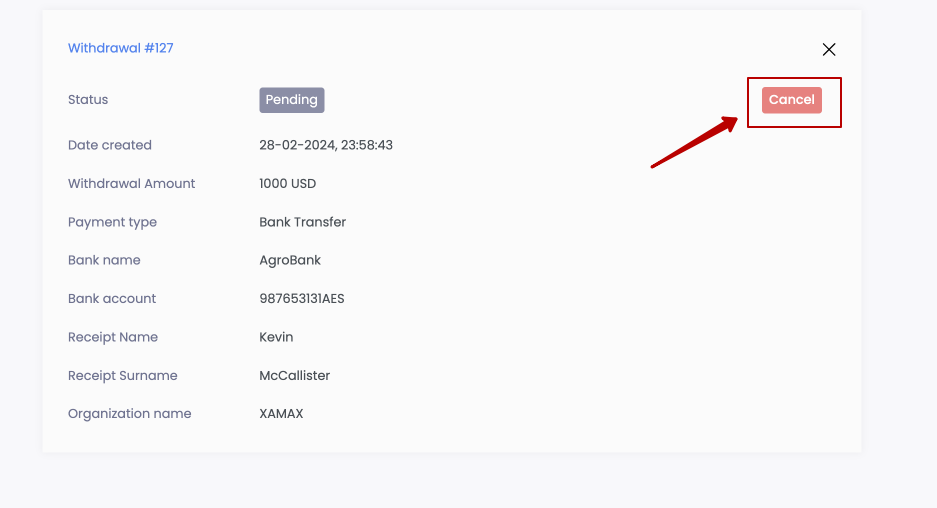FIAT withdrawal
Proceed to creating a withdrawal request
Proceed to create a withdrawal request The user can from the “Payment Gateway” page by clicking the New withdrawal button
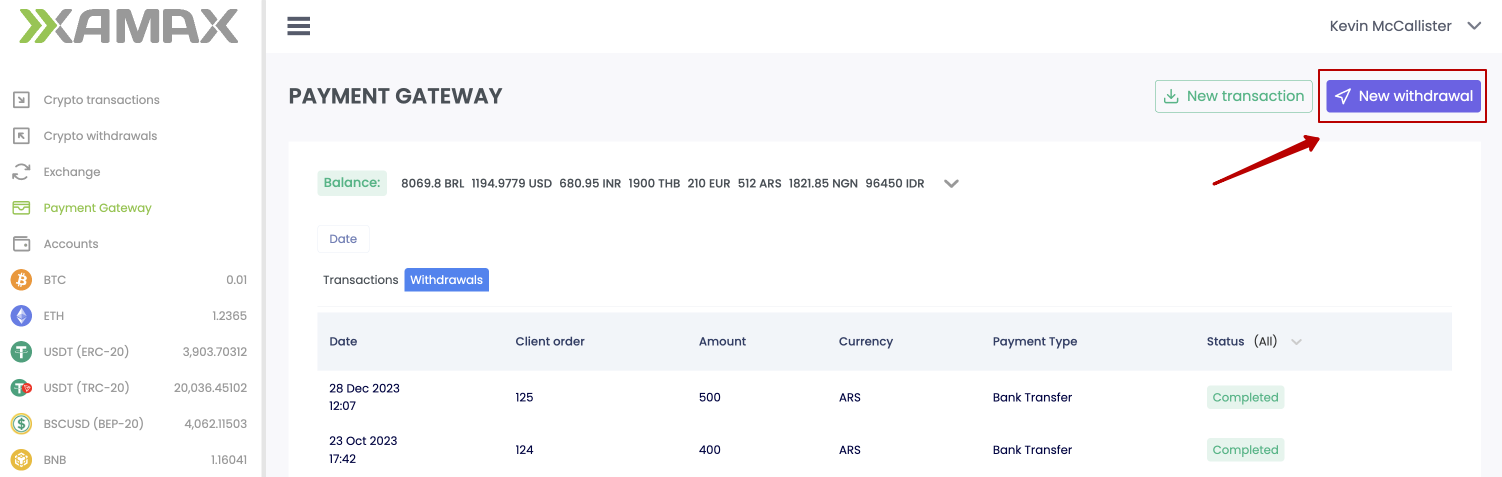
Form for creating a withdrawal request
The form for creating a withdrawal request looks like this:
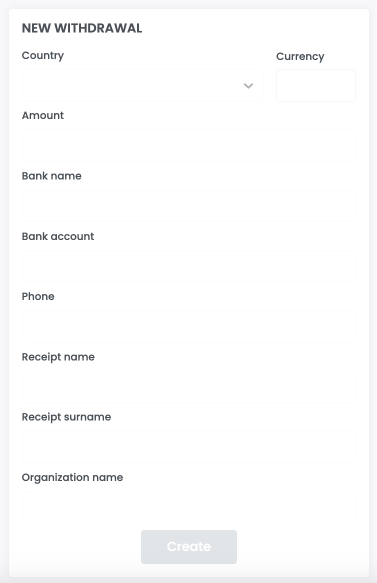
What data need to specify?
To successfully create a withdrawal request, the User needs:
- Open the form for creating a withdrawal request;
- Select the country and currency that you plan to withdraw; (Country/Currency)
- Specify the withdrawal amount in the selected currency; (Amount)
- Indicate the name of the bank where funds will be withdrawn;
- Indicate the bank account number to which funds should be sent;
- Indicate the recipient's phone number;
- Specify the recipient's name;
- Indicate the recipient's last name;
- Indicate the name of the organization if the withdrawal is made to a Legal Entity;
- Click the “Create” button
An example of a correctly completed form:
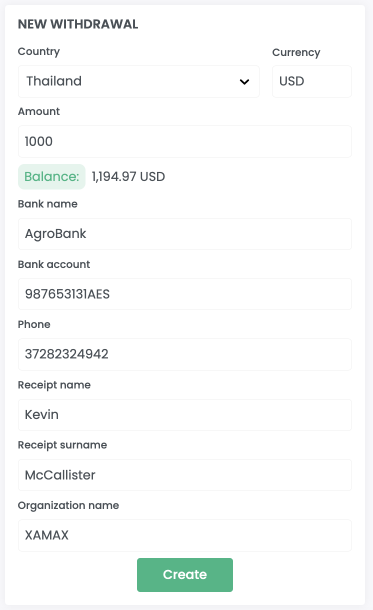
Form after creation
After successfully creating a transaction, the following form is displayed to the User
- Withdrawal amount and currency; (Amount)
- Bank's name; (Bank name)
- Bank account number; (Bank account)
- Recipient's phone number; (Phone)
- Receiver name; (Receipt name)
- Last name of the recipient; (Receipt surname)
- Name of the organization; (Organization name)
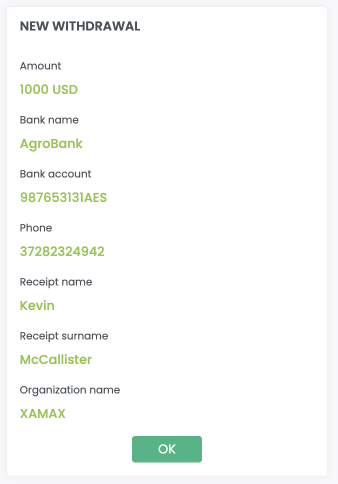
What does the merchant see after withdrawal?
The user can track the status of his withdrawal request in two ways
- through your personal account
- through receiving callbacks
Personal Area
To view the status of a transaction, the User goes to the list of all transactions and looks at the current status of the desired transaction either in the list of all transactions or in the transaction card.
List of withdrawals:
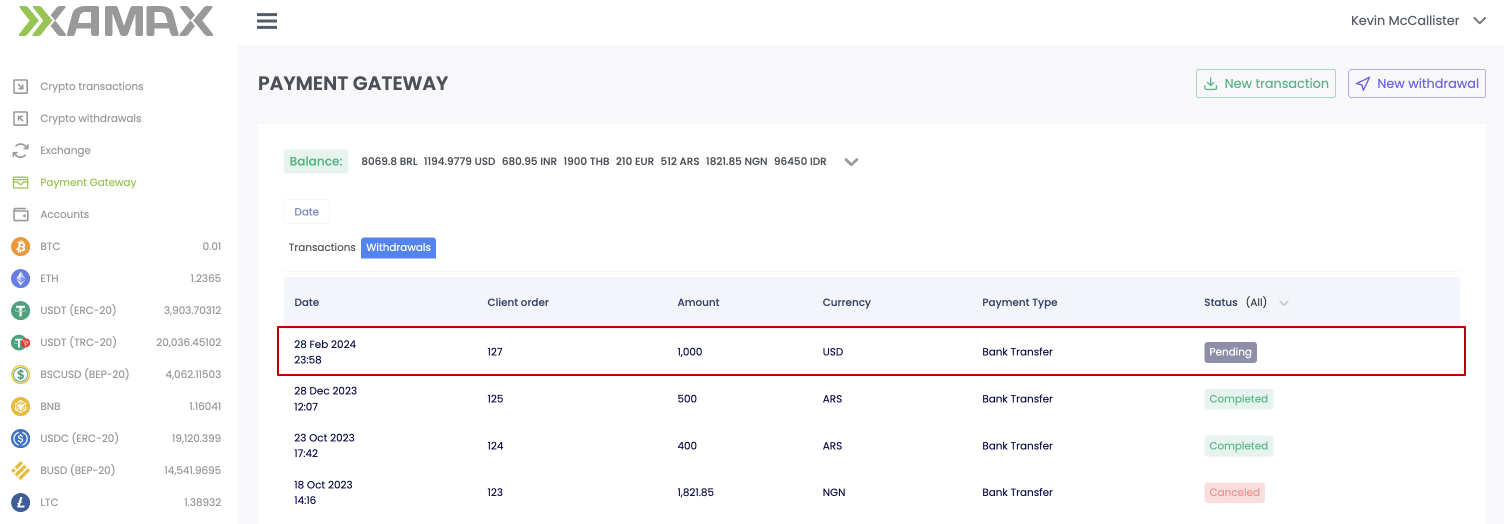
Details of withdrawal:

Receiving a callback
If the User specified a URL in the Callback (for crypto processing), then XAMAX will automatically send messages when the invoice status changes.
Example:
POST https://exmpale.com/callback HTTP/1.1
Content-Length: 397
Cache-Control: no-cache
Authorization Bearer eyJhbGciOiJSUzI1NiIsImtpZCI6IjMxN2NkNjA3MmE1ZDgxYWQwMjlmOTYzMzc0MTMxNWM5ZDczNTZiNWM1NzM0YTE5YmE0MDQ5MmQ1ODY1MGY5ZGQiLCJzaWdfYWxnIjoicGtjczF2MTUiLCJ0eXAiOiJKV1QifQ.eyJib2R5X2hhc2giOiJlY2ZiNDBmMTFkNDBlOTRmYzViMzNlZDM2YTljYTM0MjcwOTkzM2Y3ZTFlMDhlNTUxNDNlZTc3MmJiNzg0NmFiIiwiYm9keV9oYXNoX21ldGhvZCI6InNoYTI1NiIsImlzcyI6InhhbWF4LmlvIiwic3ViIjoicHJvY2Vzc2luZyIsImF1ZCI6WyJib2JAZXhhbXBsZS5jb20iXSwiZXhwIjoxNzA5MDMzMjEyLCJuYmYiOjE3MDkwMzI5MTMsImlhdCI6MTcwOTAzMjkxMiwianRpIjoiOTMzMTI1ODgtNmZkMC00OTI4LWIxNjItOWExOWMxODQ5OGU0In0.j77ChxeVNVfPpB5xAM-6olQTA52I6klv_KEAIRgJaUrqOC3vaHEqHEwB06bcgdEtUJKTSoWD0Ce74nYaFdF8yt2kk5zaafnF7s2PExJWfxwEv4Frz3X2xJXYSB1XypSeEJNeaVyvcwzWQYmAUuClNV50UvTEJH8VBgjGC668Vrw6ZV6Zx6GA5gb2lOwdIC9damm_0L0V1g6ww2DHPq68ag4r6stYWwoELRFl9dHil2XyqjNpmHd2RTnObrNEXn_D-rv-eQCObay_HwjMWsXjBYOsICsTZcqsQJbjFdu91GL158qWM5-FOuy3aAKm3gWertfHNt37mbmrngYaYZ6h8w
X-Resource-Type: withdrawal
User-Agent: xamax.io callback/1
Content-Type: application/json
Accept-Encoding: gzip
{"withdrawal_id":166,"amount":10,"status":"withdrawal_status_complete","currency":"NGN","payment_type":"bank_transfer","created_at":"2024-03-07 09:38:31","merchant_id":52}
Body:
{
"withdrawal_id": 166,
"amount": 10,
"status": "withdrawal_status_complete",
"currency": "NGN",
"payment_type": "bank_transfer",
"created_at": "2024-03-07 09:38:31",
"merchant_id": 52
}
Cancellation of a withdrawal request
There are situations when plans have changed and it is necessary to cancel the withdrawal request.
XAMAX provides this opportunity to the User and can cancel the withdrawal request.
An application for withdrawal can only be canceled in the “Pending” status; after the application has left this status, cancellation of the application is impossible.
To cancel an application, the User must:
- Login to your personal account
- Open the Payment gateway section
- Go to the “Withdrawals” tab
- Open the application card for which cancellation is required;
- Click the “Cancel” button