Mass Sending
Mass sending withdrawal allows the User to create and send 2 or more withdrawals at a time, in the same currency, to different wallets.
For the User this looks like one transaction, for XAMAX it is many single transactions completed at one time.
Proceed to create mass sending
Proceed to create a mass sending The user can:
from Home page
by selecting the currency and clicking the WITHDRAWAL - MASS SENDING button
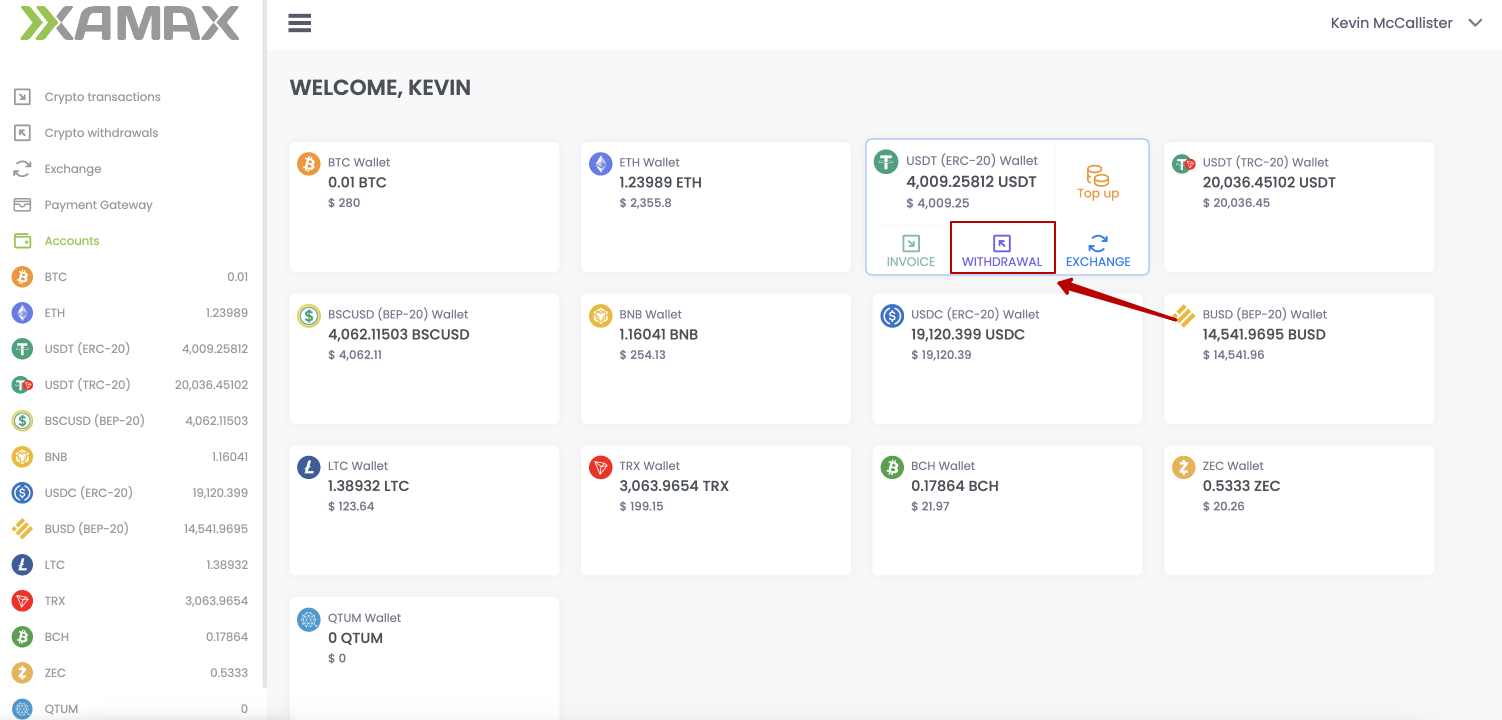
from the “Crypto Withdrawals” page
by clicking the NEW WITHDRAWAL - MASS SENDING button
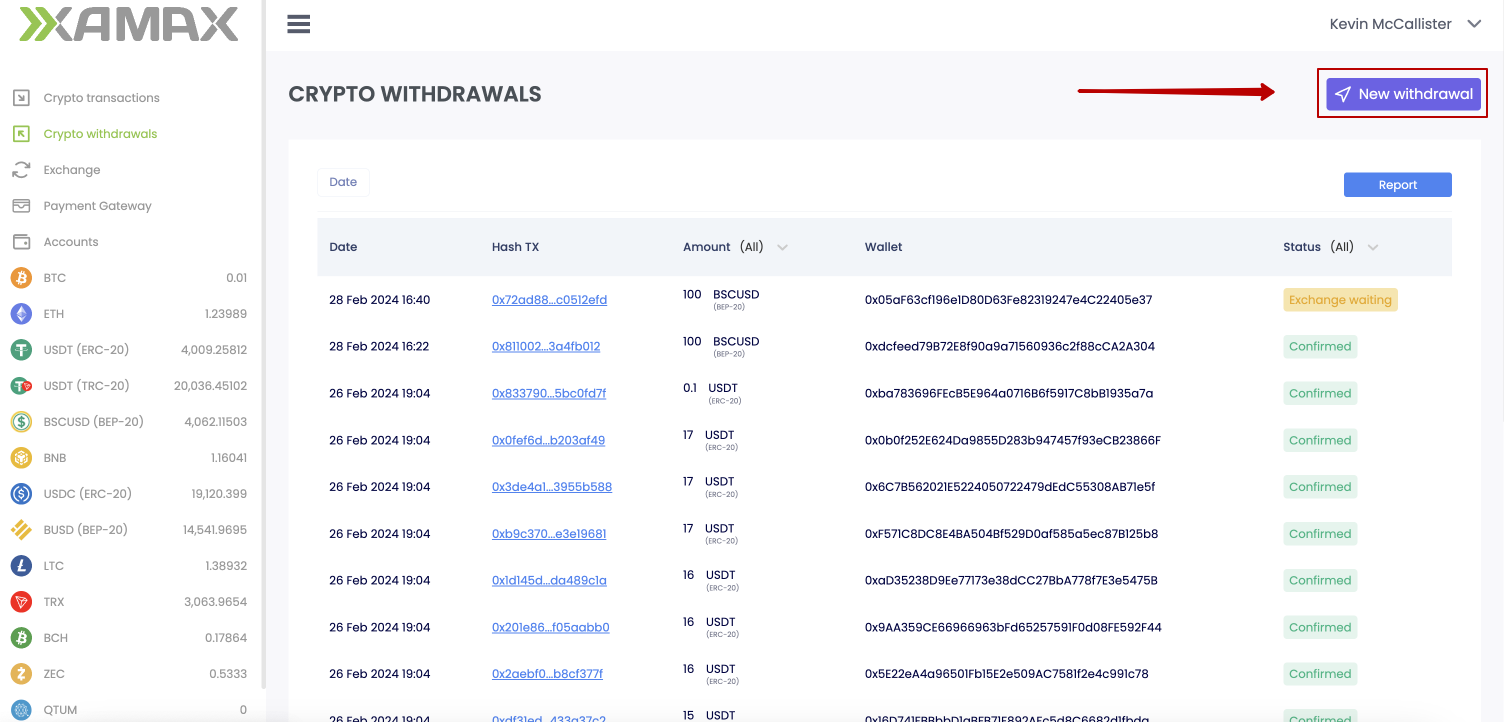
from the “Currency Card” page
by clicking the NEW WITHDRAWAL - MASS SENDING button
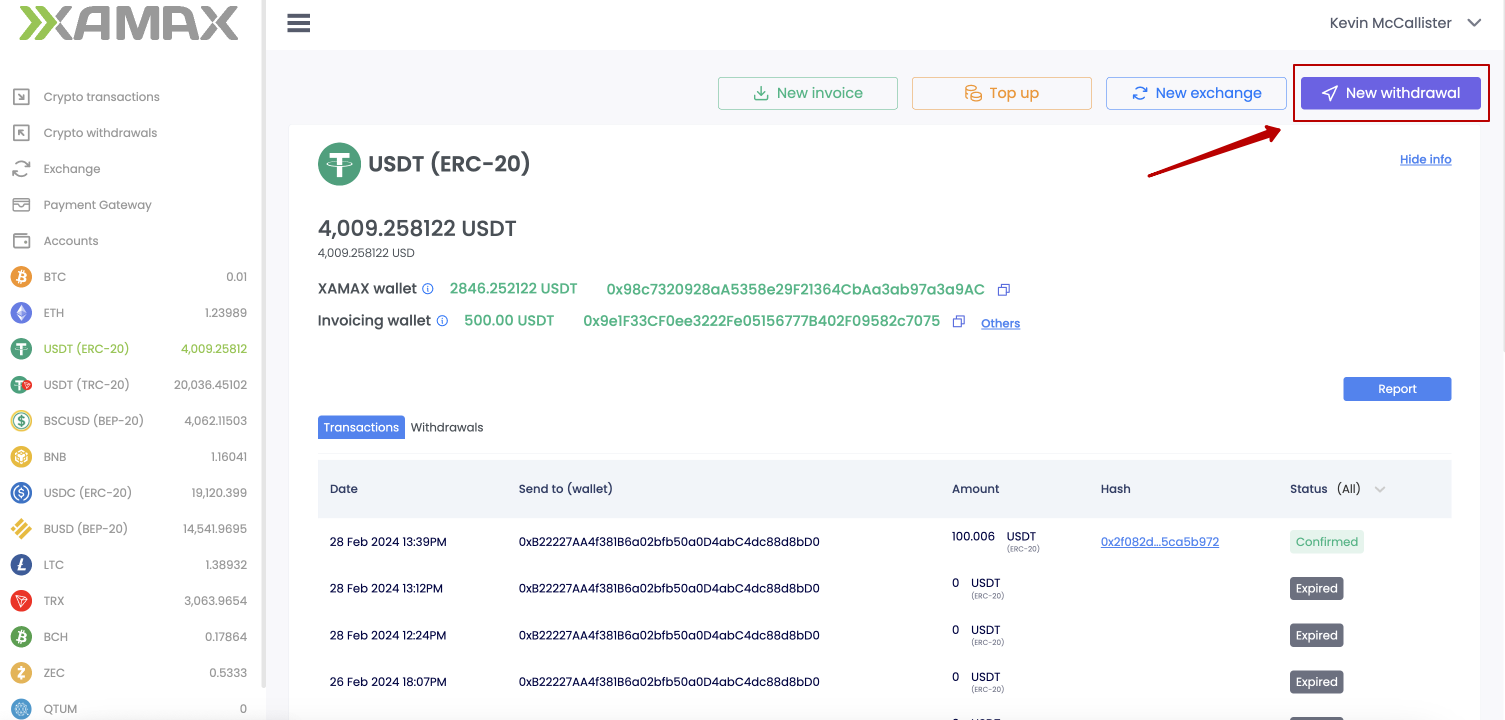
Mass sending creation form
The form for creating a mass withdrawal looks the same in all cases, regardless of where the User came to it from. The only difference is that if the User came either from the Home page or from the Currency Card, then the mass withdrawal currency is preset in the form, but if desired, it can be changed.
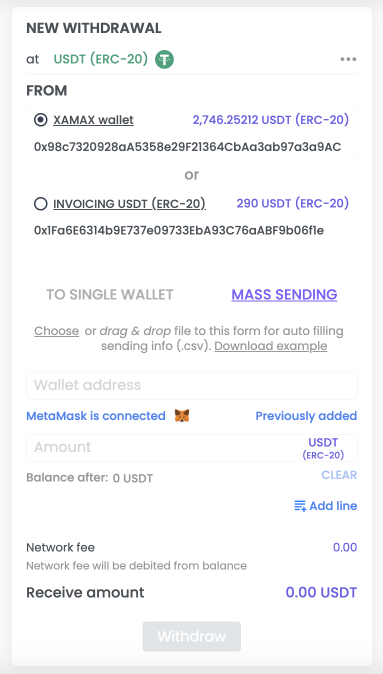
Data entry options
When creating a mass withdrawal, the User can use 2 (two) types of data input:
- manual entry of all lines
- upload a file using a template
As part of a mass withdrawal, the maximum value of withdrawals at a time is 100 wallets;
Manual data entry
To add a new address input line, the User needs to click the “Add line” button in the withdrawal creation form, which is located under the input field - Amounts;
Thus, the User can add the required number of lines; (but no more than 100 lines)
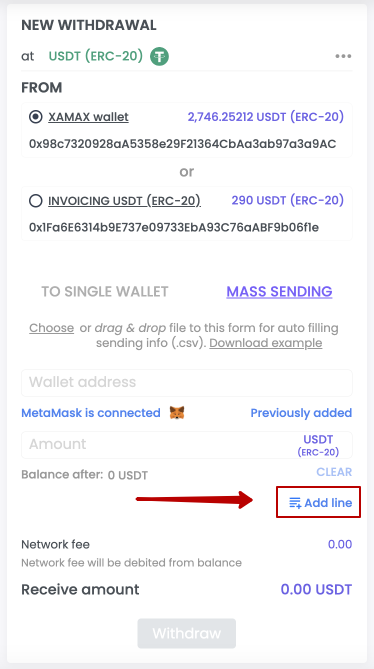
Uploading a file
To make adding a large number of addresses as simple and quick as possible, the User has the opportunity to upload (import) a file, which XAMAX will automatically “read” and parse into fields.
The file template can be downloaded in the form itself, when you go to the MASS SENDING section.
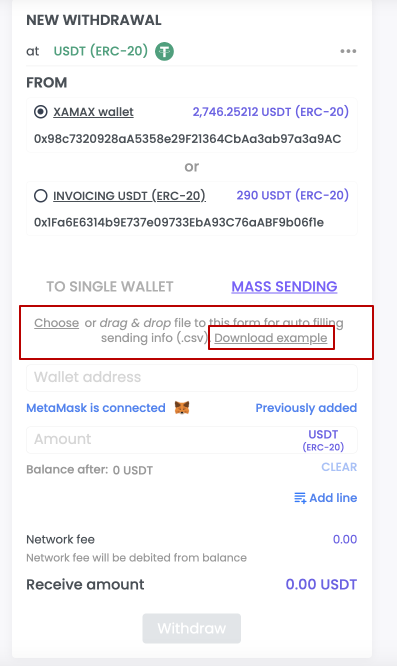
The file, in csv format, is a table with the following fields:
- Wallet address to which funds should be sent;
- The amount that will be sent to the wallet;
Example file link
Manual input. What data need to specify?
To successfully create a withdrawal, the User needs:
- Select which currency will be displayed;
- Select the wallet from which withdrawals will be made; *
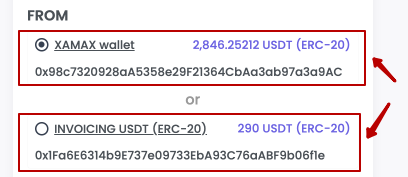
- Specify the wallet address where funds will be withdrawn; **
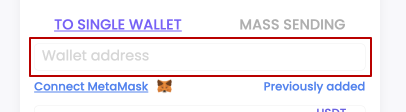
- Specify the amount that will be withdrawn to the specified wallet;
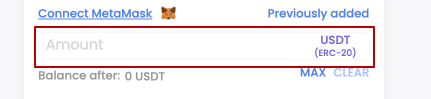
- Click the “Add line” button
- Specify the wallet address where funds will be withdrawn; **
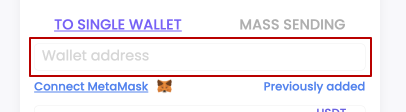
- Specify the amount that will be withdrawn to the specified wallet;
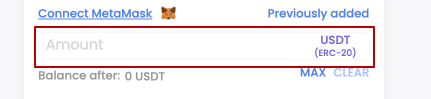
- (if necessary) Change the place from where the “Network Commission” amount will be debited (by default, the debit is from the balance, except in cases where the entire amount is withdrawn from the wallet, in which case, the debit is from the withdrawn amount)
- Click the “Withdrawal” button;
* - for Bitcoin and its forks (Litecoin, Binance Coin, QTUM, Zcash and so on), instant withdrawal is available from two or more invoice wallets, not the entire available amount.
** - for some currencies, such as Ethereum, Tether USD (ERC20), Tron, Tether USD (TRC20), integration with electronic wallets MetaMask and TronLink is available.
If the value Connect MetaMask or Connect TornLink is indicated under the wallet address input field, then when you click on it, a connection will be made with your wallet.
An example of a correctly completed form:
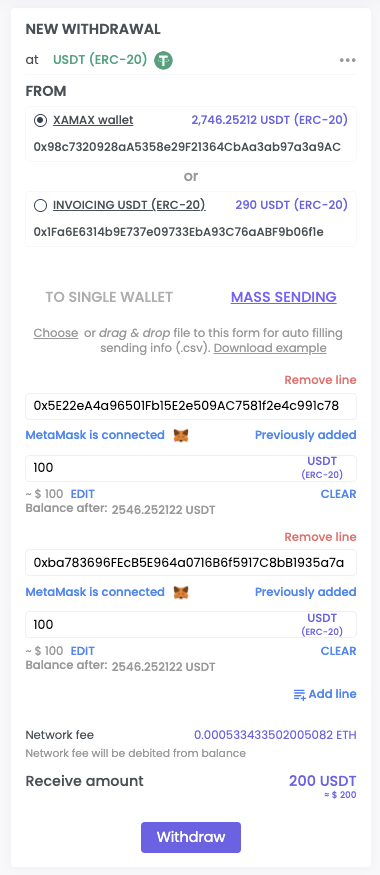
Uploading a file. What data need to specify?
To successfully create a withdrawal, the User needs:
- Select which currency will be displayed;
- Select the wallet from which withdrawals will be made; *
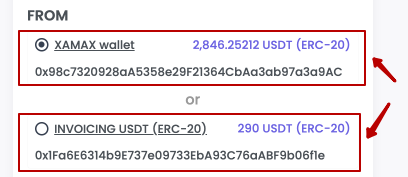
- Download the template file;

- Fill out the file on your device and save in CSV format;
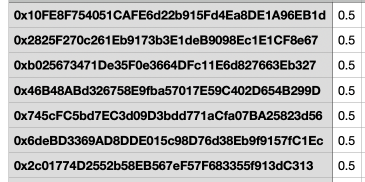
Upload file to form:
- Using the Choose button
- Drag the file onto the form
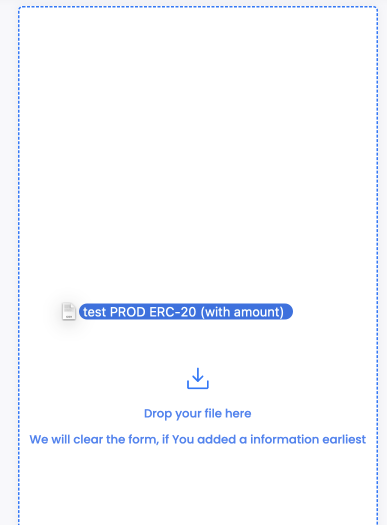
(if necessary) Change the place from where the “Network Commission” amount will be debited (by default, the debit is from the balance, except in cases where the entire amount is withdrawn from the wallet, in which case, the debit is from the withdrawn amount)
Click the “Withdrawal” button;
* - for Bitcoin and its forks (Litecoin, Binance Coin, QTUM, Zcash and so on), instant withdrawal is available from two or more invoice wallets, not the entire available amount.
An example of a correctly completed form:
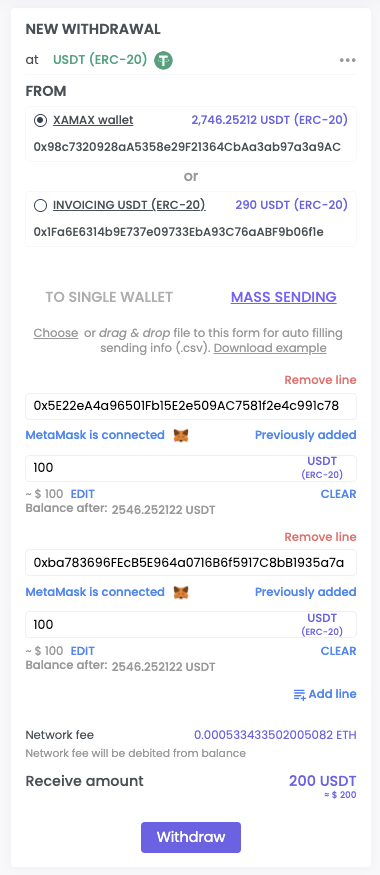
How do we add a wallet to saved ones?
If the User specifies a new wallet when filling out the form, he will be asked to save this wallet for future withdrawals.
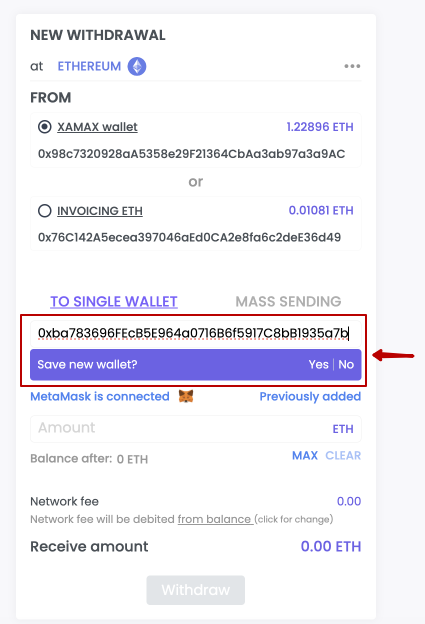
The User can “Save” this wallet, or he can refuse; if the User skips this step, then the wallet, by default, will not be saved.
If the User has saved the wallet, then the next time a withdrawal is created, this wallet can be selected and reused.

Form after creation
After successfully creating a mass withdrawal, the following form is displayed to the User
- The currency that was used for payment; (Chain type)
- Divided blocks (showing the number of withdrawals made)
- Withdrawal amount; (Amount)
- Wallet where the money will be sent; (Wallet)
- Hash of the transaction from the blockchain, for this withdrawal; (Hash TX)
- Total network commission for this transaction; (Network fee)
- Processing commission is indicated in some cases;
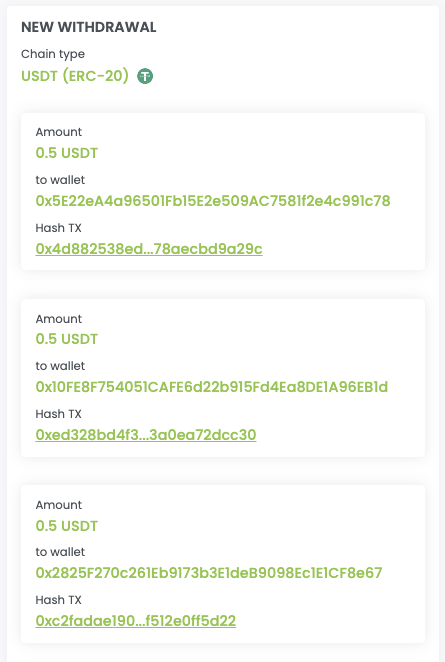
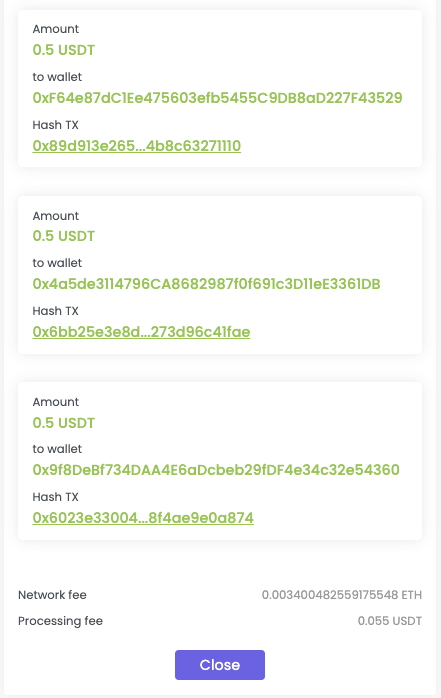
What does the merchant see after withdrawal?
User can track the status of their withdrawal in two ways
- through your personal account
- through receiving callbacks
Personal Area
To view the status of a mass withdrawal, the User goes to the list of all crypto withdrawals and looks at the current status of the mass withdrawal either in the list of all withdrawals or in the withdrawal card.
List withdrawals:
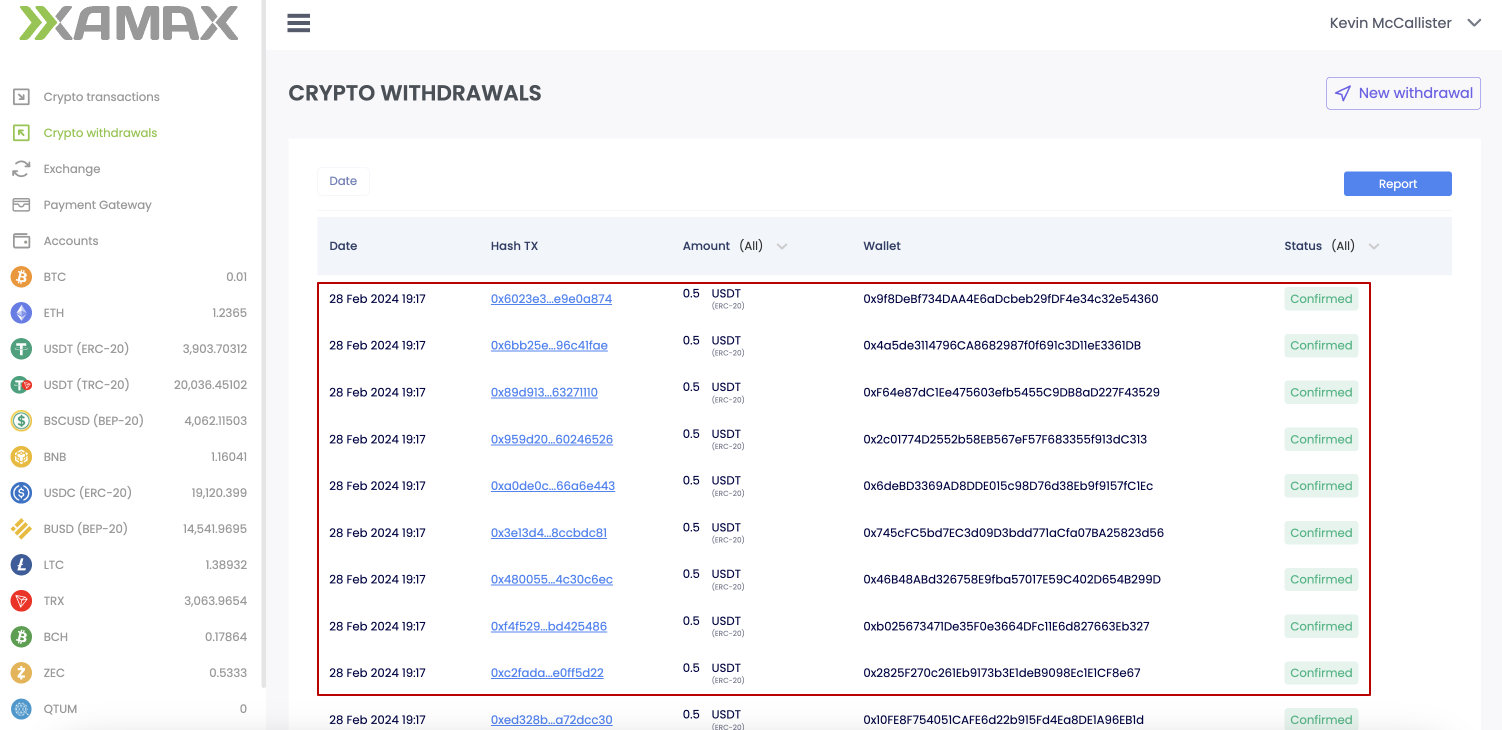
Details the withdrawal:
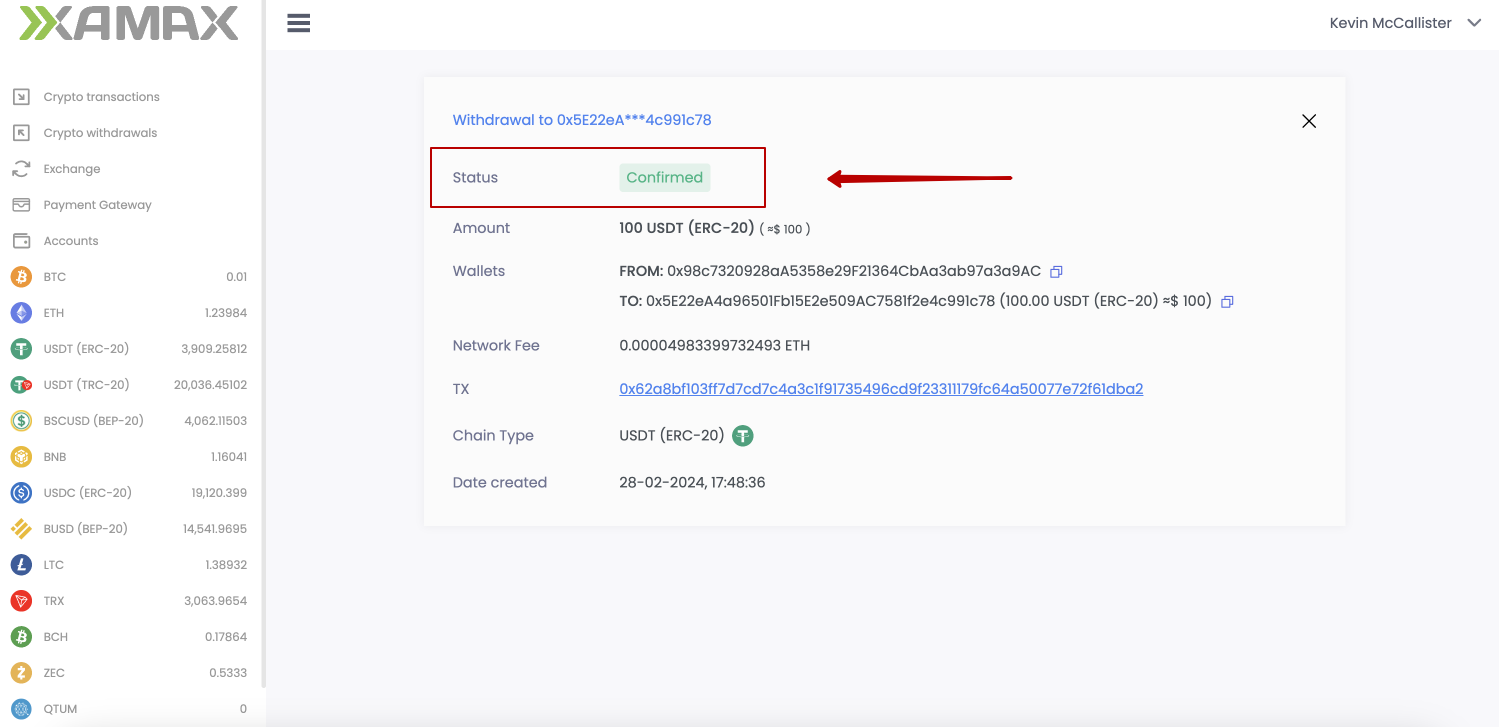
Receiving a callback
If the User specified a URL in the Callback (for crypto processing), then XAMAX will automatically send messages when the withdrawal status changes.
Example of a callback:
POST https://exmpale.com/callback HTTP/1.1
Content-Length: 397
Cache-Control: no-cache
Authorization Bearer eyJhbGciOiJSUzI1NiIsImtpZCI6IjMxN2NkNjA3MmE1ZDgxYWQwMjlmOTYzMzc0MTMxNWM5ZDczNTZiNWM1NzM0YTE5YmE0MDQ5MmQ1ODY1MGY5ZGQiLCJzaWdfYWxnIjoicGtjczF2MTUiLCJ0eXAiOiJKV1QifQ.eyJib2R5X2hhc2giOiJlY2ZiNDBmMTFkNDBlOTRmYzViMzNlZDM2YTljYTM0MjcwOTkzM2Y3ZTFlMDhlNTUxNDNlZTc3MmJiNzg0NmFiIiwiYm9keV9oYXNoX21ldGhvZCI6InNoYTI1NiIsImlzcyI6InhhbWF4LmlvIiwic3ViIjoicHJvY2Vzc2luZyIsImF1ZCI6WyJib2JAZXhhbXBsZS5jb20iXSwiZXhwIjoxNzA5MDMzMjEyLCJuYmYiOjE3MDkwMzI5MTMsImlhdCI6MTcwOTAzMjkxMiwianRpIjoiOTMzMTI1ODgtNmZkMC00OTI4LWIxNjItOWExOWMxODQ5OGU0In0.j77ChxeVNVfPpB5xAM-6olQTA52I6klv_KEAIRgJaUrqOC3vaHEqHEwB06bcgdEtUJKTSoWD0Ce74nYaFdF8yt2kk5zaafnF7s2PExJWfxwEv4Frz3X2xJXYSB1XypSeEJNeaVyvcwzWQYmAUuClNV50UvTEJH8VBgjGC668Vrw6ZV6Zx6GA5gb2lOwdIC9damm_0L0V1g6ww2DHPq68ag4r6stYWwoELRFl9dHil2XyqjNpmHd2RTnObrNEXn_D-rv-eQCObay_HwjMWsXjBYOsICsTZcqsQJbjFdu91GL158qWM5-FOuy3aAKm3gWertfHNt37mbmrngYaYZ6h8w
X-Resource-Type: withdrawal
User-Agent: xamax.io callback/1
Content-Type: application/json
Accept-Encoding: gzip
{"withdrawalStatus":"transaction_status_confirmed","code":"usdt","txHash":"0x62a8bf103ff7d7cd7c4a3c1f91735496cd9f23311179fc64a50077e72f61dba2","confirmations":9,"withdrawalType":"operation","destination":[{"address":"0x5E22eA4a96501Fb15E2e509AC7581f2e4c991c78","amount":"100000000"}],"wallets":[{"address":"0x98c7320928aA5358e29F21364CbAa3ab97a3a9AC","type":"operation"}],"comment":""}
Body:
{
"withdrawalStatus": "transaction_status_confirmed",
"code": "usdt",
"txHash": "0x62a8bf103ff7d7cd7c4a3c1f91735496cd9f23311179fc64a50077e72f61dba2",
"confirmations": 9,
"withdrawalType": "operation",
"destination": [
{
"address": "0x5E22eA4a96501Fb15E2e509AC7581f2e4c991c78",
"amount": "100000000"
}
],
"wallets": [
{
"address": "0x98c7320928aA5358e29F21364CbAa3ab97a3a9AC",
"type": "operation"
}
],
"comment": ""
}